Documentation crawler
1693239832548
Looking to enhance your documentation with search capabilities? Meilisearch Cloud has just released its new documentation crawler. Let's dive into how it works.
Setting up your project
First of all, you need a running project in Meilisearch Cloud. Once you have created a project, navigate to your project's index list and create a new index.
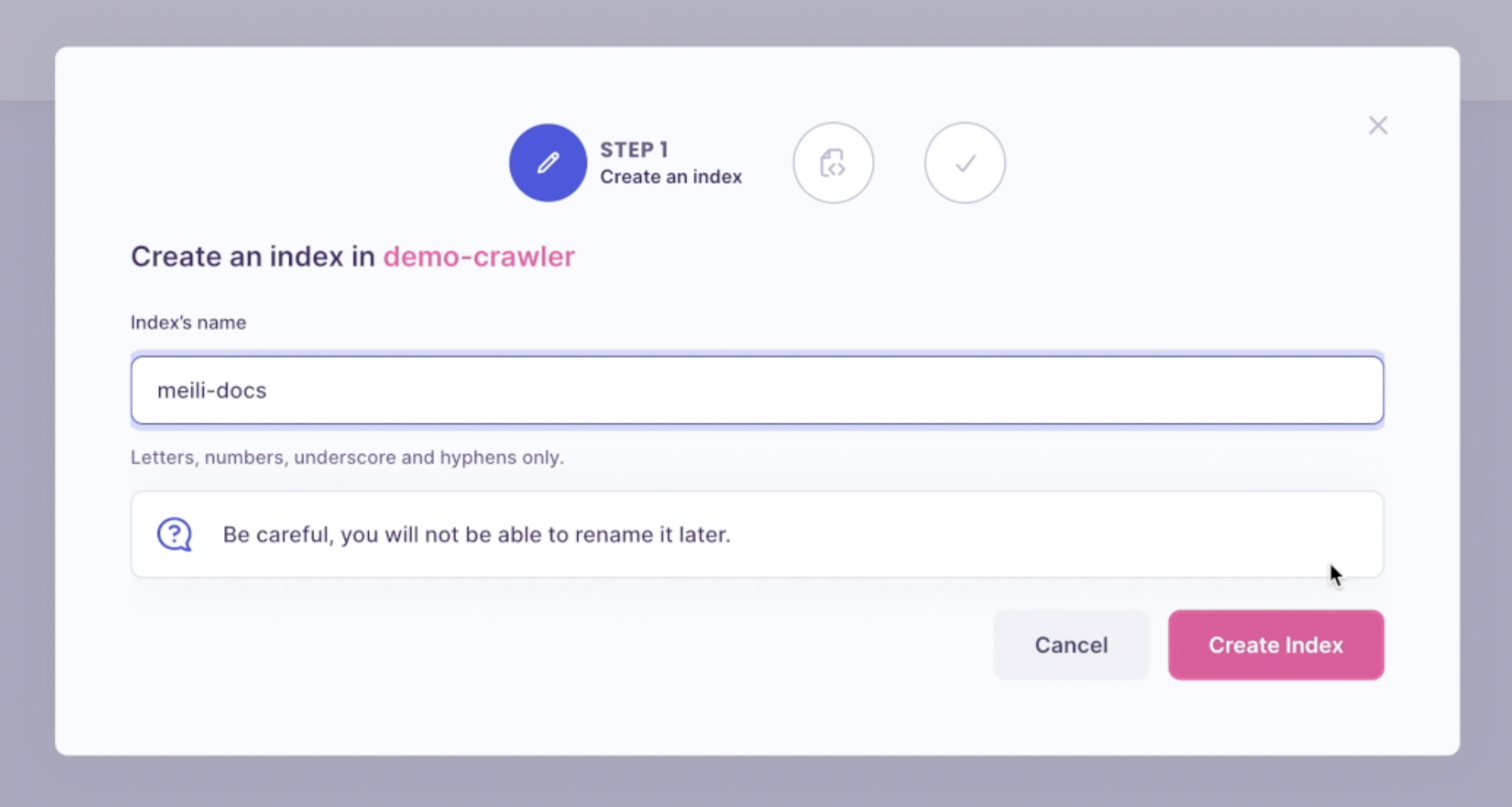
Crawling your content
When prompted to import your documents, choose 'Documentation Crawler'.
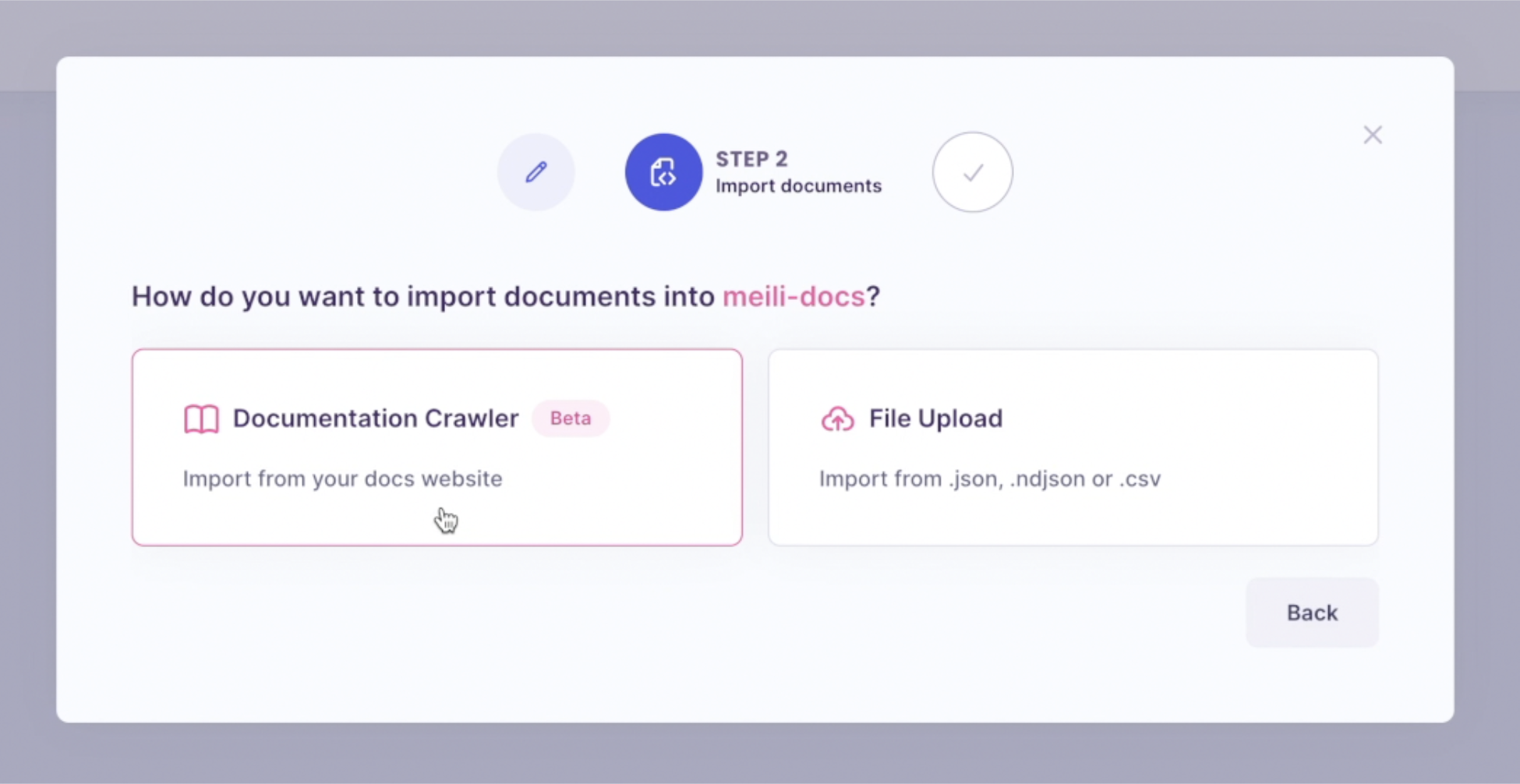
Then, input or paste your documentation's URL and click on ‘Next’.
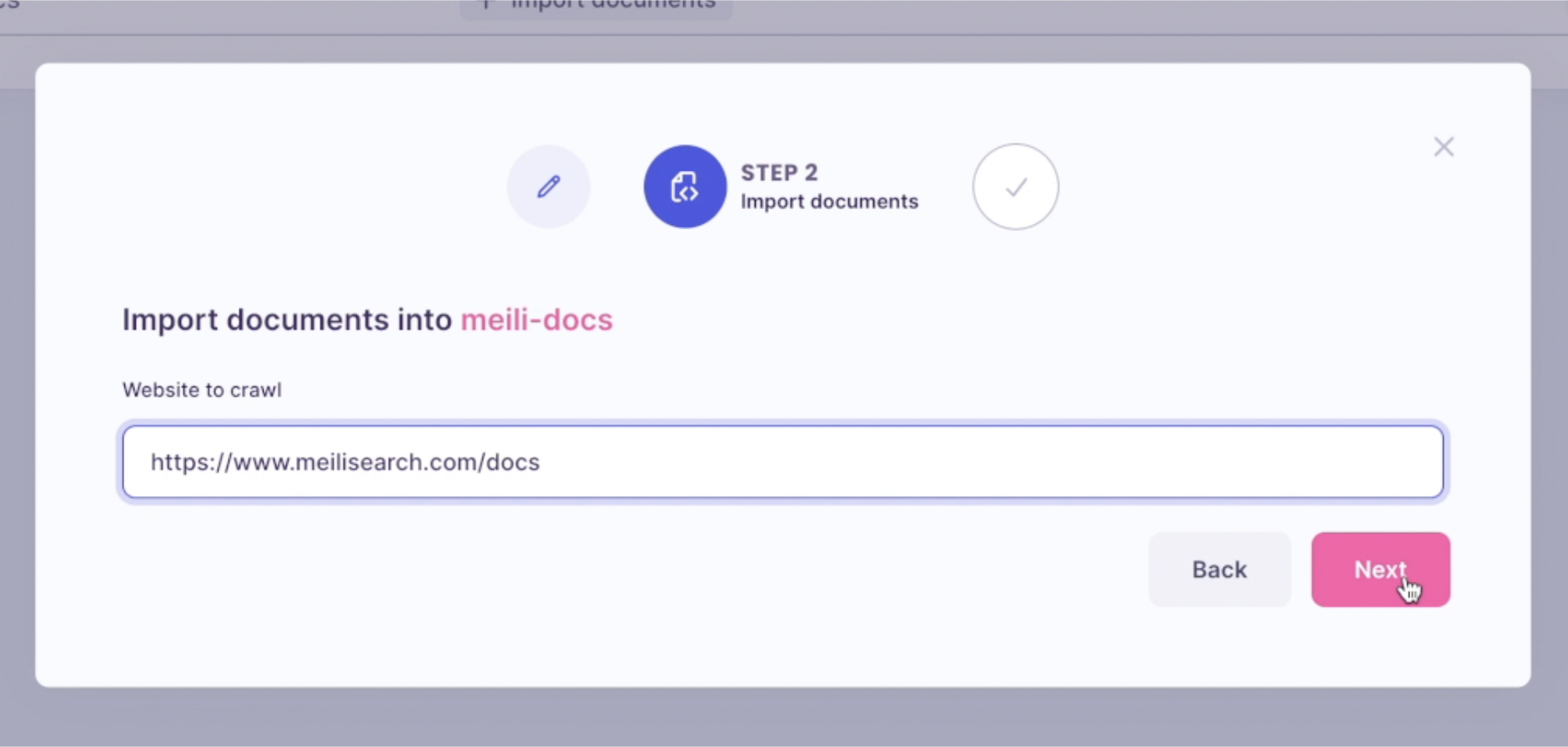
Click on 'Run' to start crawling your documentation content and push it into a Meilisearch instance. This process may take several minutes.
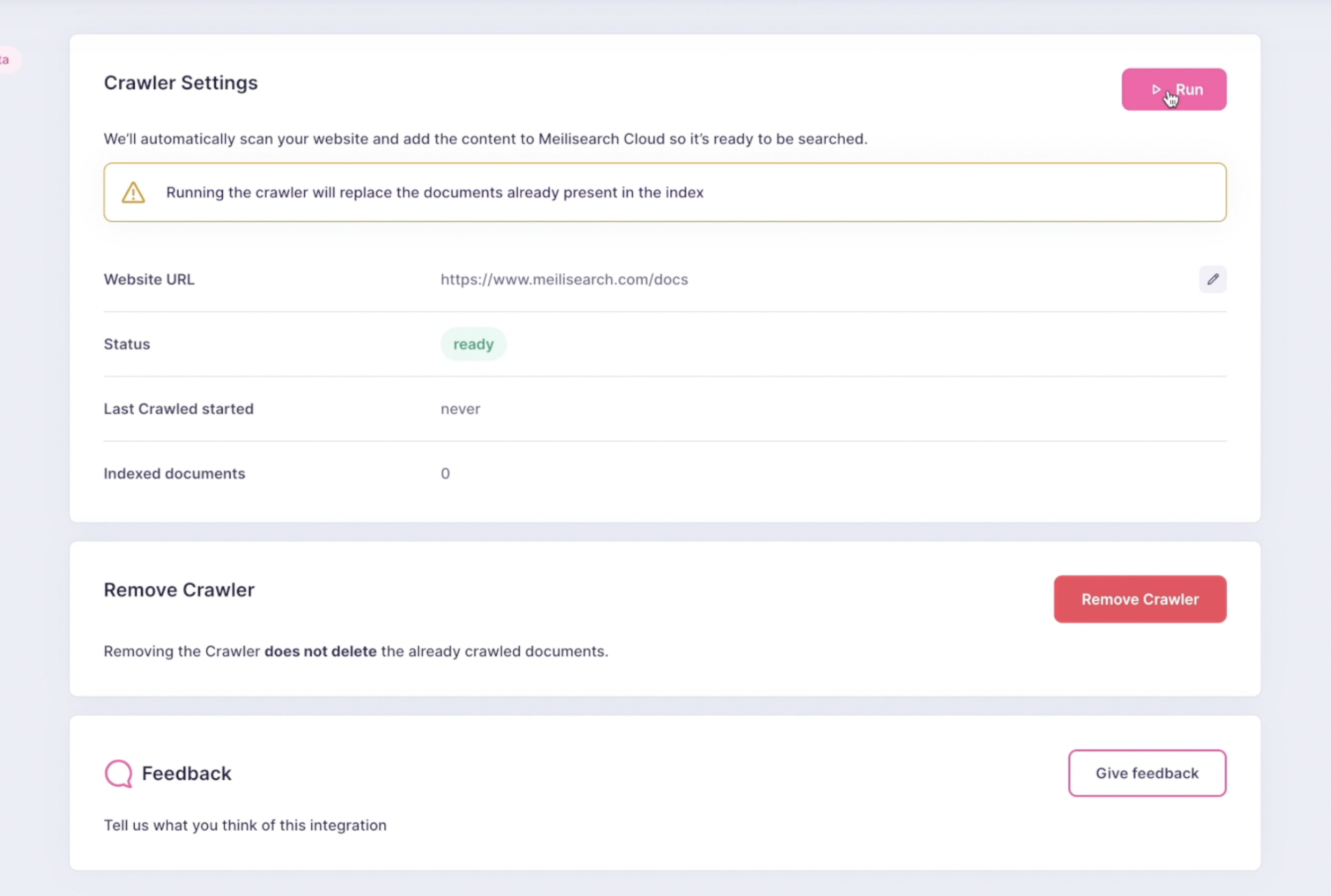
Post-crawling verification
Once the status changes to 'ready', you'll be able to navigate back to your project's overview. From there, simply click on the project’s URL or choose the 'Preview search' option located in the top menu to access the 'search preview' feature.
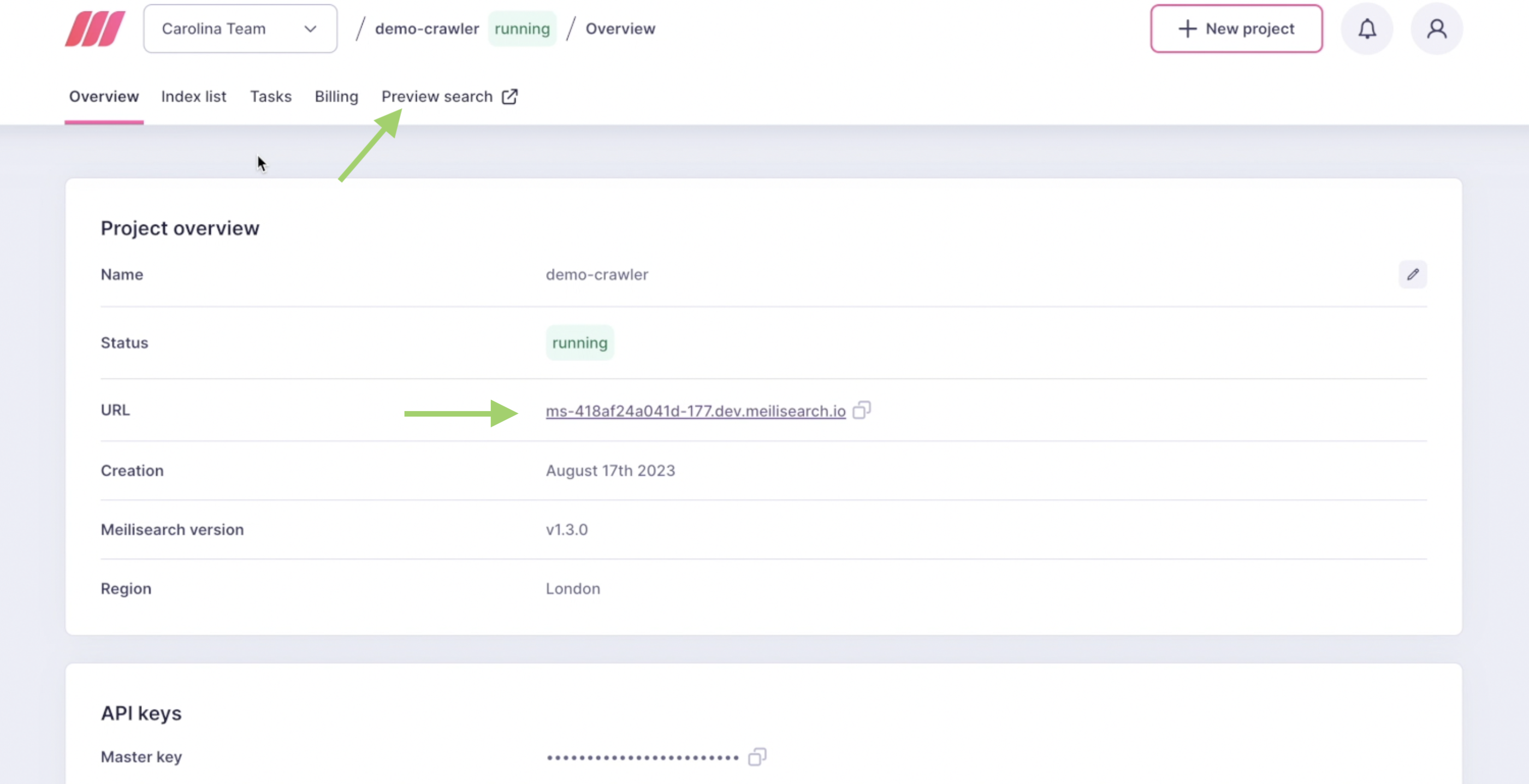
Perform a few searches to ensure that your documentation has been indexed correctly. This step is especially useful for understanding the schema of your documents.
Adding a search bar to your documentation
Now that your documentation is indexed, the only thing missing is a search bar. Go back to your project and navigate to your index settings. Go to the 'tools' tab, and then click on 'crawler'. You'll find the crawler settings and related resources. Click on the UI starter kit to learn how to implement a seamless search experience for your project.
And that’s it! You are now fully equipped to add a seamless search experience to your documentation!
Did you like this update?
![]()
![]()
![]()
Leave your name and email so that we can reply to you (both fields are optional):
